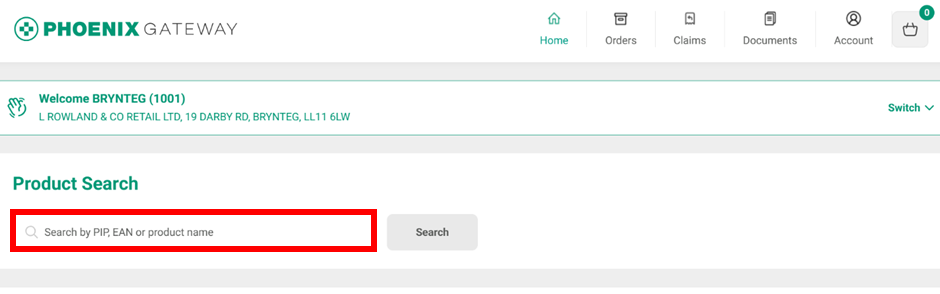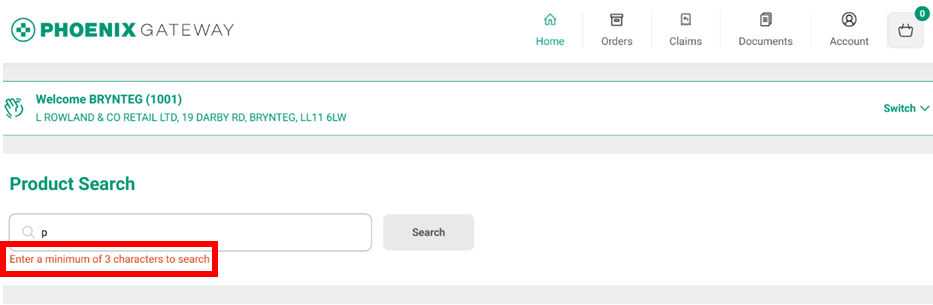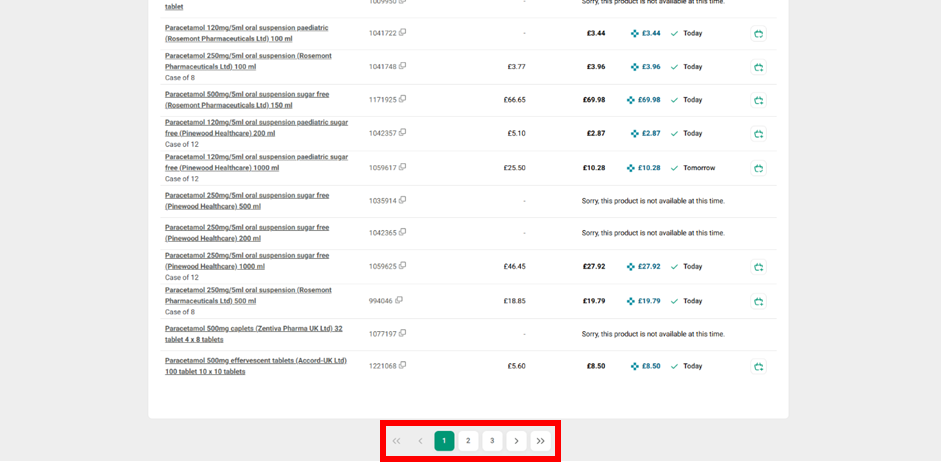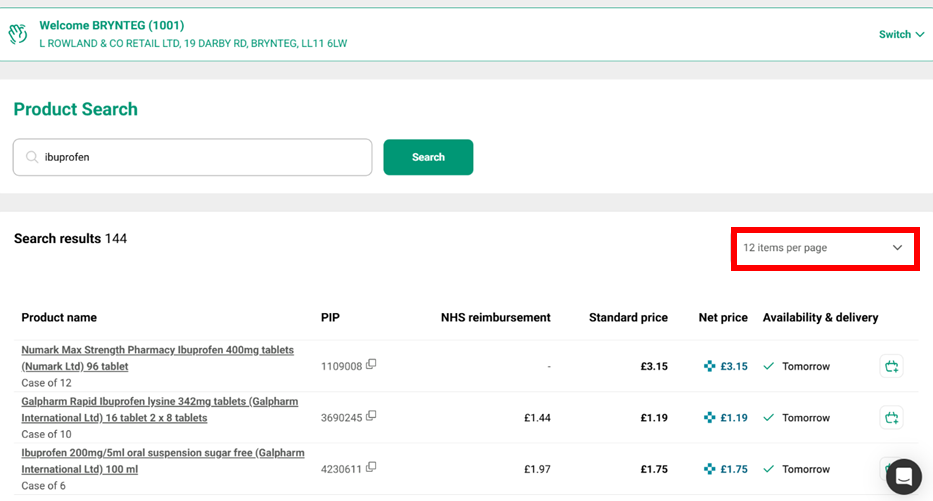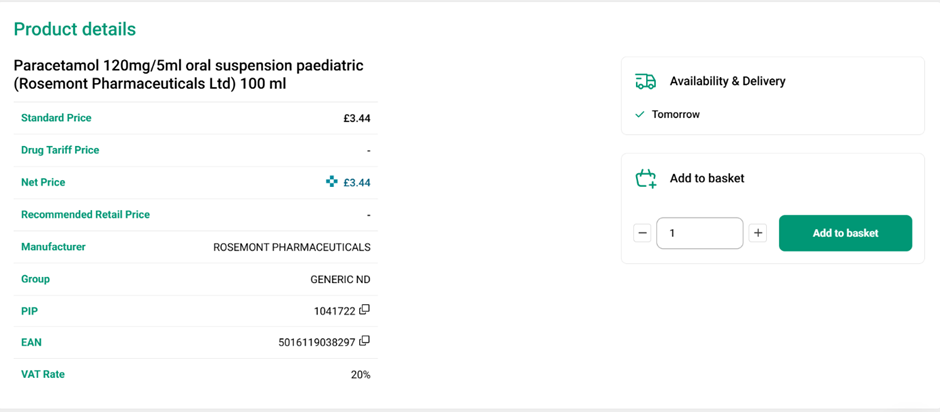Searching for a Product
You can search for a product using the product name (branded or generic), PIP code or EAN. Type the product information into the box on the page and click the green search button or press enter to find your item.
You need to put in at least 3 characters for the search to work. The search box remains grey until you have put in at least 3 characters and there is a prompt in red to remind you of this.
E.g. if you were searching for “paracetamol” the minimum search term would be “par” however this would bring up all items starting with par so the more letters you put in the more likely you are to find the product straight away.
Once you have searched for your product you will see all the available options for that product along with some other details. You may need to scroll down or change page to see all the options. You can change page by clicking the numbers at the bottom of the page. > and < moves one page in the respective direction, >> goes to the last page, << goes to the first page.
You can change how many items are displayed per page by using the drop down that says, “12 items per page”. This gives options to display, 12, 24, 36 or 48 products depending on which option you select from the drop-down menu.
For each product you can see:
- Product name (the full description)
- The PHOENIX PIP code (if you click the small symbol next to the PIP code it copies the PIP code so you can paste it)
- NHS reimbursement price*
- Standard price*
- Net price (Numark price)*
- Availability and delivery – the tick shows the item is in stock and the text shows the earliest the product can be delivered to you if you ordered it at the time you are searching
- Add to basket symbol
*The prices are updated frequently so may change between the product being put in the basket and ordering (depending on how long this is).
Some products may show a purple price with a different symbol in place of the Net price (see below). This means the item is being offered at a promotional price.
If a product is out of stock, no price will be displayed and there will be text saying that the item is unavailable.
If you click on a product name you can get additional details about that product including the manufacturer and EAN.
You can copy the PIP code or the EAN by clicking the square symbols next to each code.