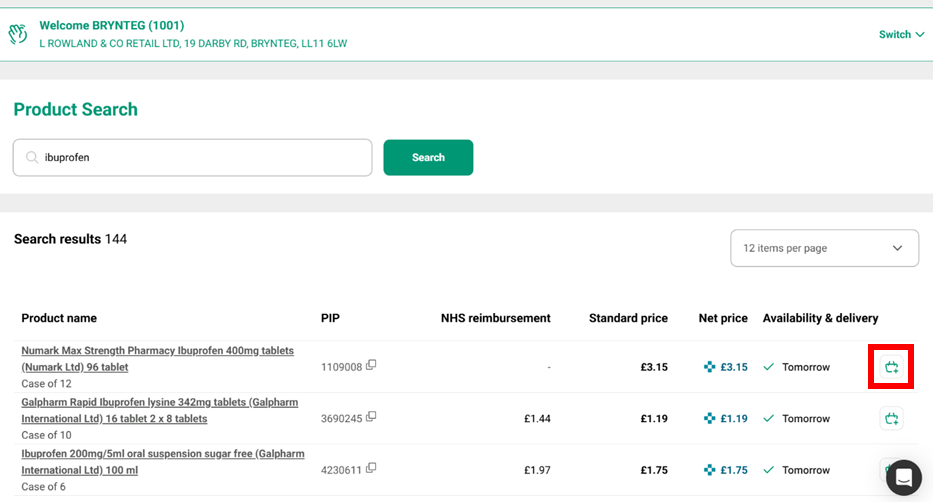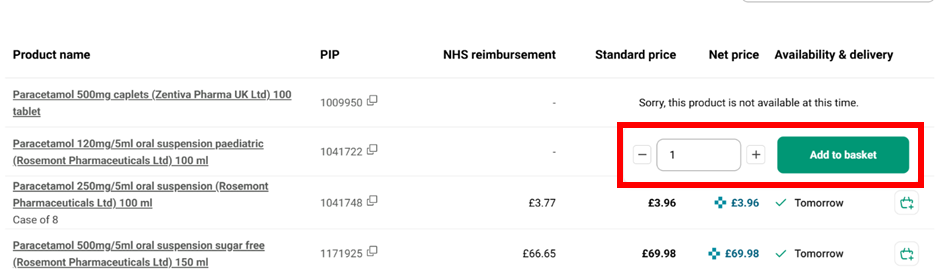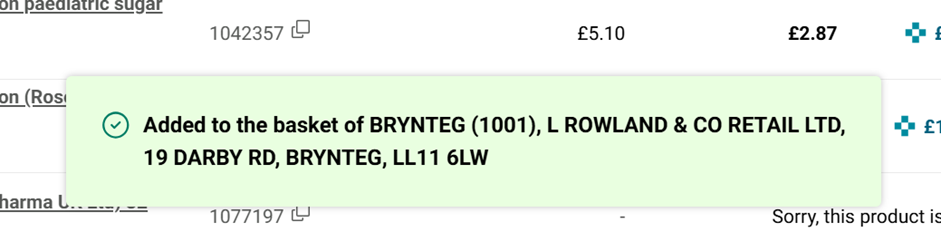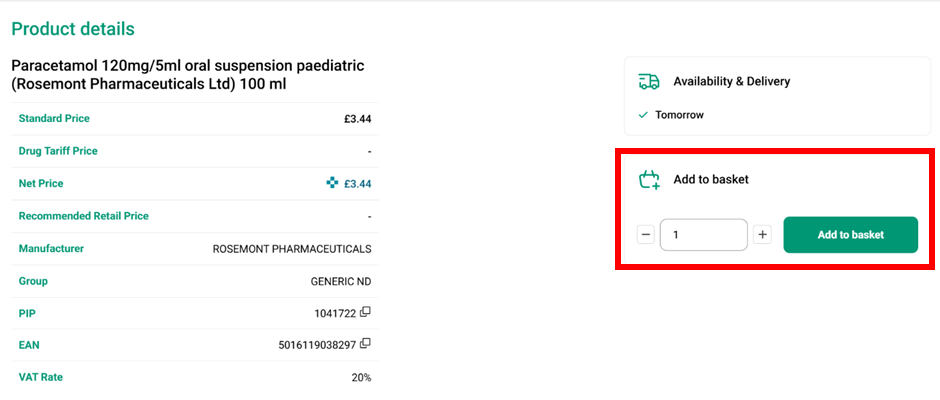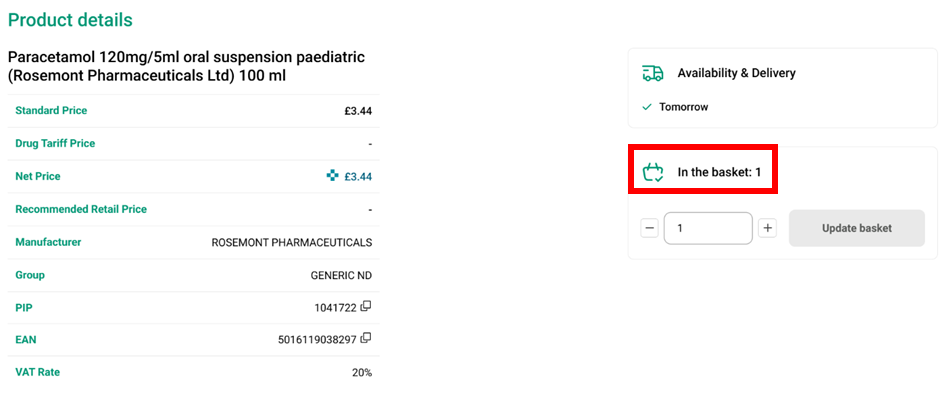Adding Products to the Basket
After searching for a product, you can add it to your basket in two ways.
1. Click the "Add to basket" symbol for the product on the search page
This then gives you an option to enter the quantity you require. A minimum order quantity of 1 is already present in the box. You can either use the +/- buttons or type the number directly into the box. If you are typing the number of products, be aware that you will need to either select the 1 and type over it or delete the 1 from the box after typing the number in. E.g. if you wish to order 9 and type 9 into the box it will show 19 so you need to delete the 1 after typing the 9.
Once you have the desired quantity, click the green “Add to basket” button to put them in your basket.
A confirmation box appears at the bottom of the page telling you the name and address of the pharmacy you have added to the basket for.
Once you’ve clicked “Add to basket” the box turns grey and changes to “Update basket”.
If you click the basket icon for this product again it will show the grey "update basket" button. If you wish to order more of this product, put the new total quantity into the box then click "update".
E.g. if you already had 15 of a product in the basket and you need an additional 10, enter 25 (15 + 10) into the box. If you enter 10 and then click "update" the 15 in the basket would change to 10.
2. Use the “Add to basket” from the product details page
Entering numbers of products and updating the basket is the same as putting items in the basket from the search page (see method 1 above). The product details page also tells you how many of the product are in the basket already (if you’ve previously put some in the basket).
Ordering for Different Pharmacies
If one staff member is ordering for multiple pharmacies, they will need to put items in the basket for each pharmacy separately. You can change the pharmacy being ordered for using the “Switch” arrow on the right-hand side of the box containing the pharmacy details.