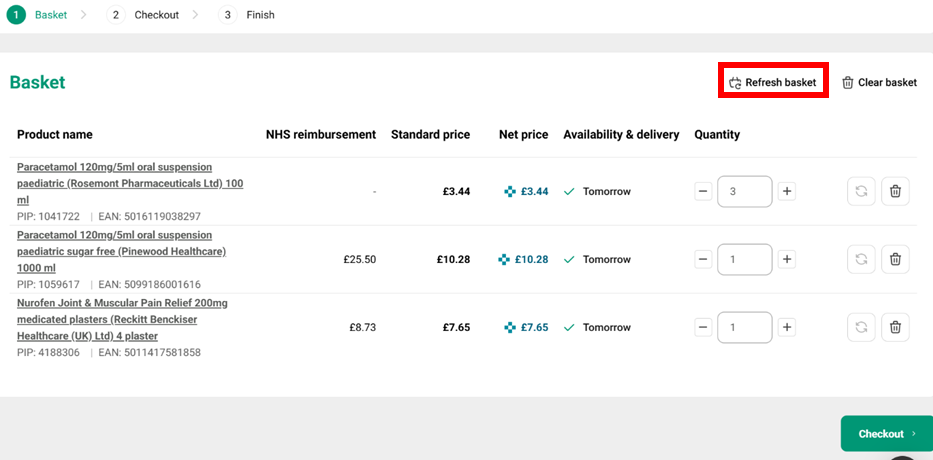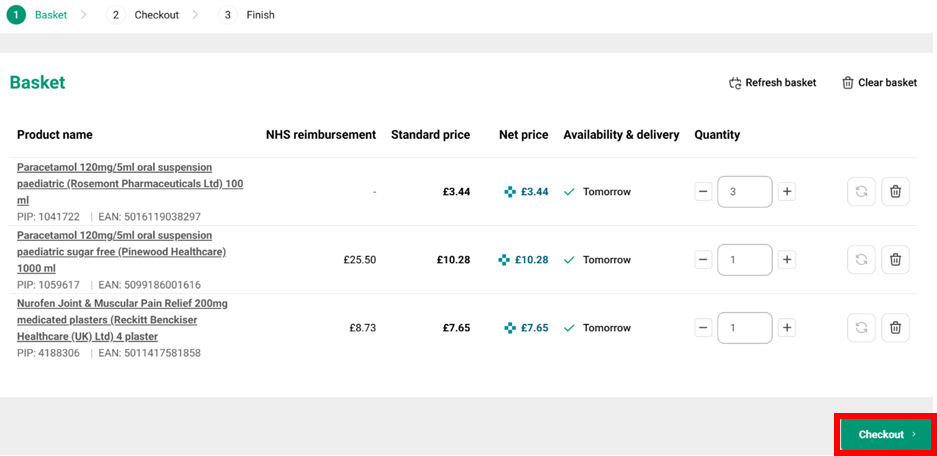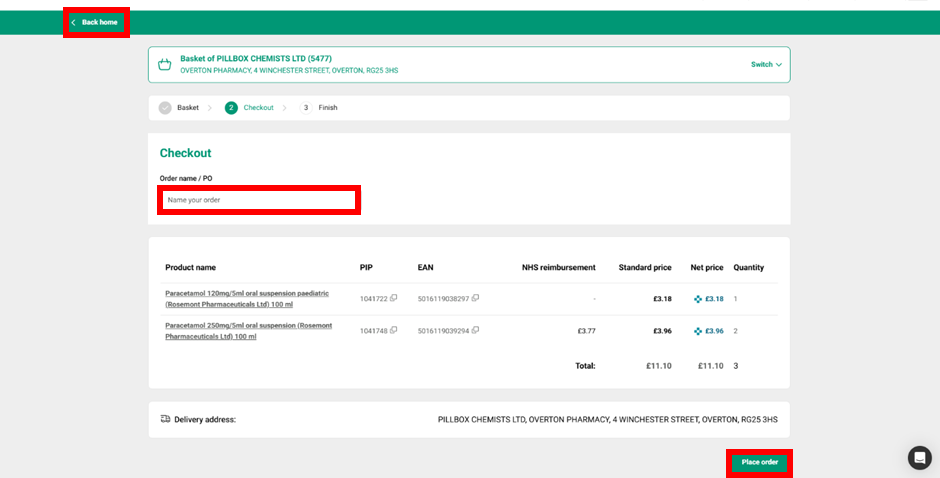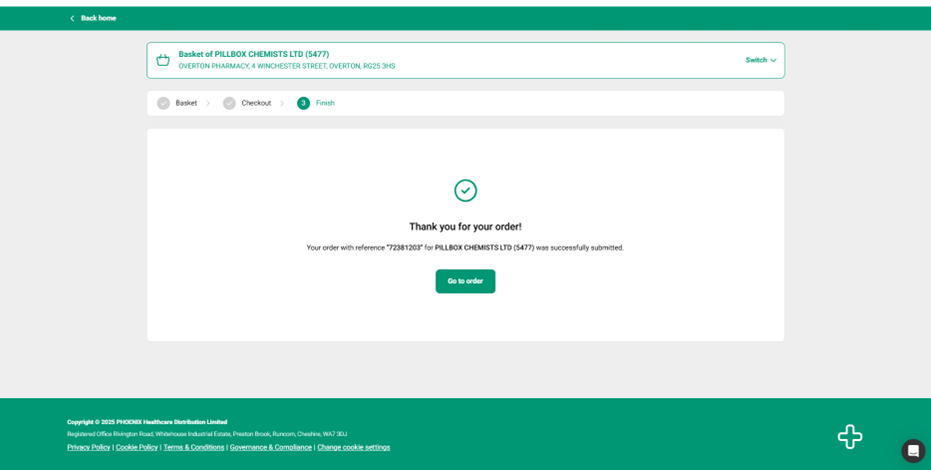Placing an Order
Once you have added all the products to the basket and the quantities are correct you can then place the order.
You may wish to refresh the basket before ordering to check the prices have not changed, that your products are in stock and that you are viewing the latest version of the basket.
To order the products, click the green "Checkout" button from the bottom of the basket.
Clicking “Checkout” will create a confirmation screen. You can create a “name” for your order by typing into the “Order name” box. The name can be anything you would use to identify the order and will appear on other parts of PHOENIX Gateway such as order tracking. If you leave the box blank, the order will be named using the reference number generated by the system.
If you’re happy the order details and the delivery address are correct you can place the order by clicking “Place order” from the bottom right of the screen.
If you need to change something on the order you can click “Back home” from the top left of the screen to return to editing the basket.
You will receive a confirmation message that your order has been placed. Clicking “Go to order” will take you directly to viewing the order (see “Orders” for more details).