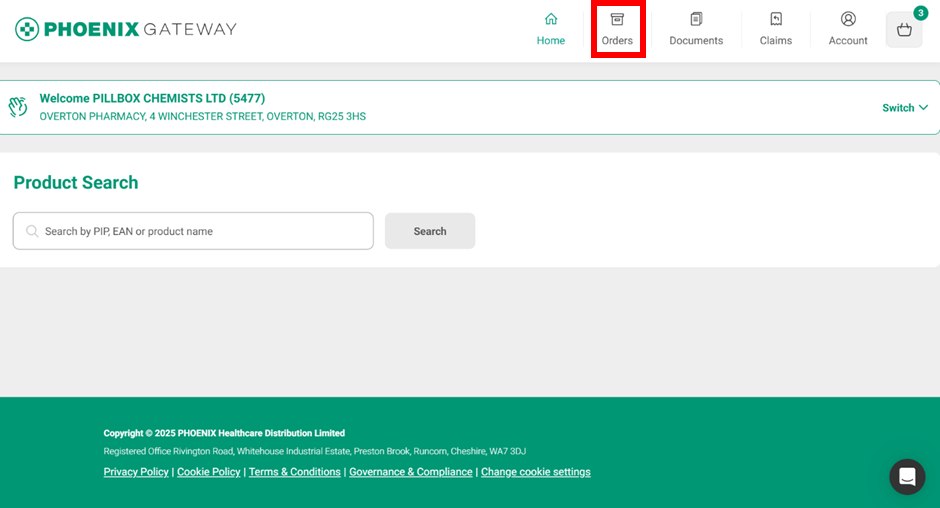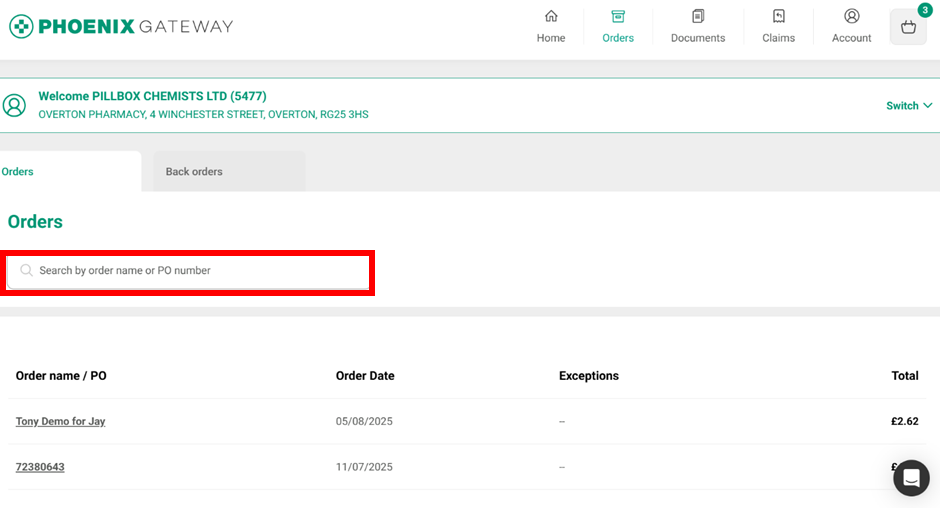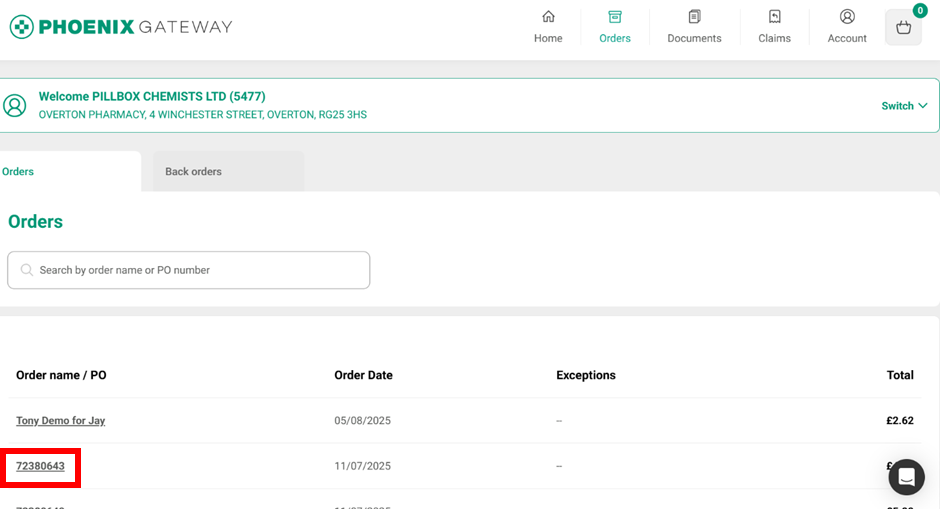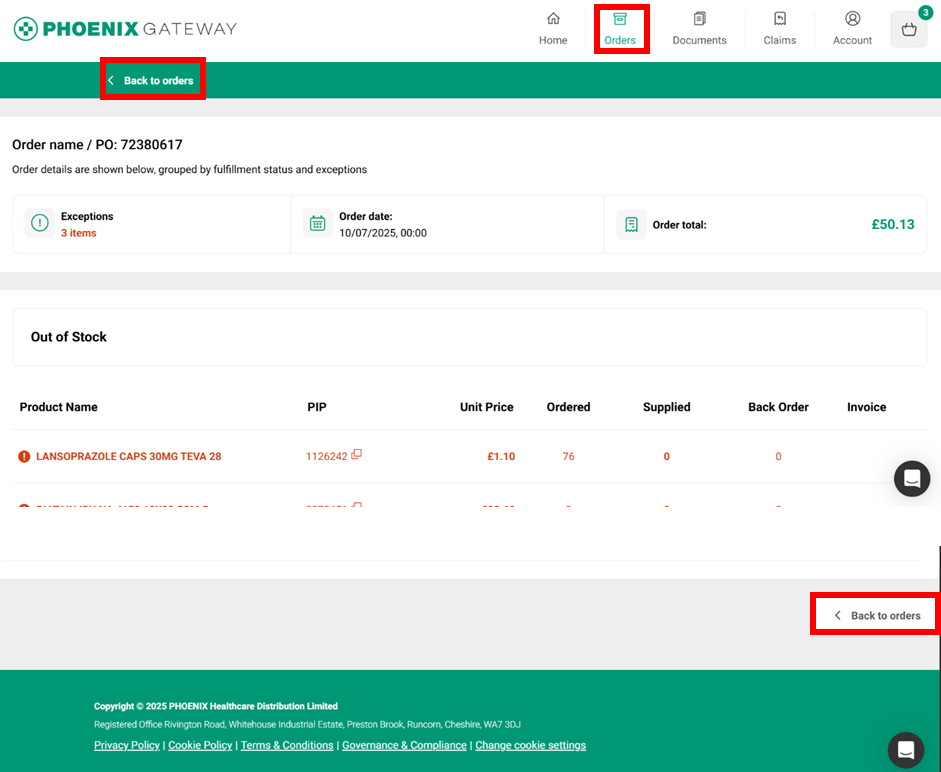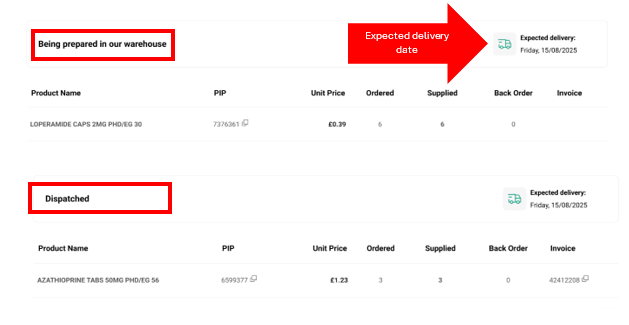Managing Orders
To view the orders placed for your pharmacy, click the "Orders" icon from the top of the screen.
Recent orders placed by your pharmacy will be listed in chronological order, newest first. Order details will be available for a period of at least 14 days but will not be displayed indefinitely. You can download the paperwork for orders to make sure you have a permanent record (see Documents section for how to do this).
For each order you can see:
· Order name/PO - the order number or name
· Order date - the date the order was placed
· Exceptions – issues with the order e.g. out of stock items or where we can only supply less than then number ordered
· Total – the total price of the order.
This order is showing an exception. You can see there is a warning symbol, and the number of products affected is written in red.
You can search for specific orders by order name or order number by typing into the search box. The orders will automatically filter as you type.
To view an order, click the individual order number/name in the “Order name/ PO” column. The number will change colour from grey to green and the cursor will change to a hand icon when you hover the mouse over it to show you can click it.
E.g. to view order 72380643, click the underlined order number (highlighted in the red box).
Once you are viewing an order you can return to the order screen by either clicking the "Orders" icon at the top of the screen as you did to view the orders or by clicking "Back to orders" at the top or bottom of the page.
The order details will be shown at the top of the order, followed by exceptions and then the rest of the order. The status of the order and the expected delivery date will be shown at the top of the order and will change as the order is processed. You can see in this example the status changes from “Being prepared in our warehouse” to “Dispatched”.
If parts of your order are being supplied by different warehouses or are due to be delivered on different days your order will appear in two or more parts (see below). This is referred to as a “split” order and will show 2 different invoice numbers in the documents section. There may also be occasions where orders are merged (orders are joined together). These will display the same invoice number in the document section.
A split order example: