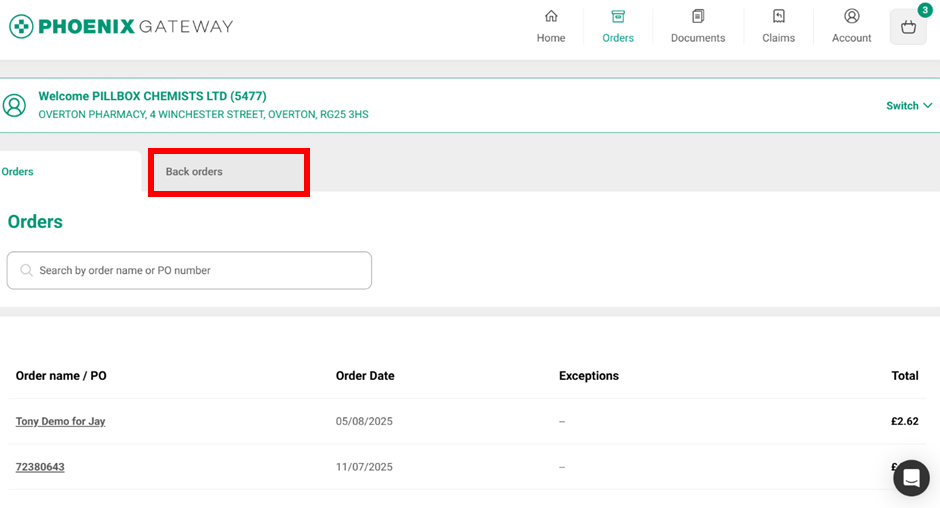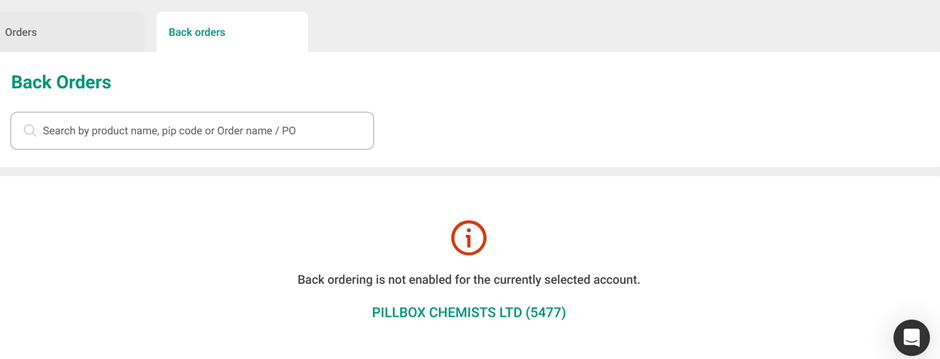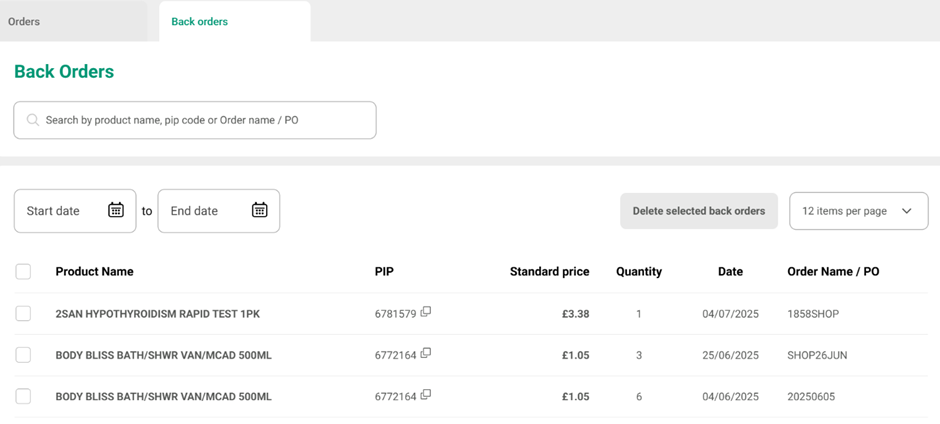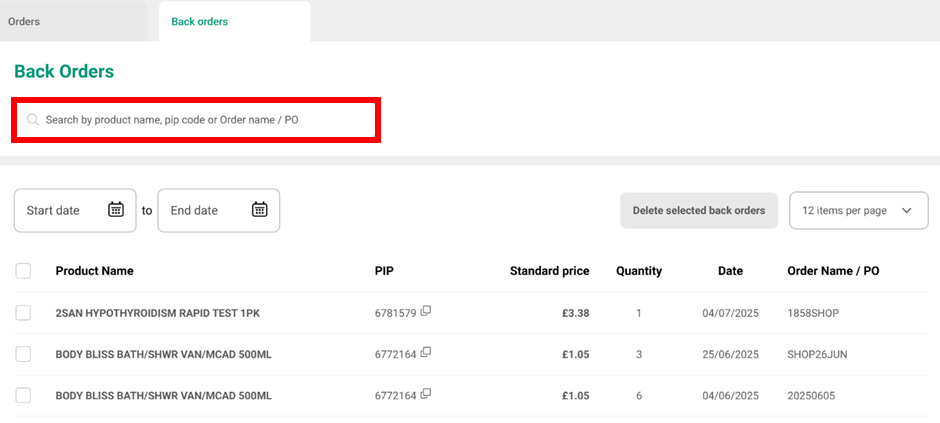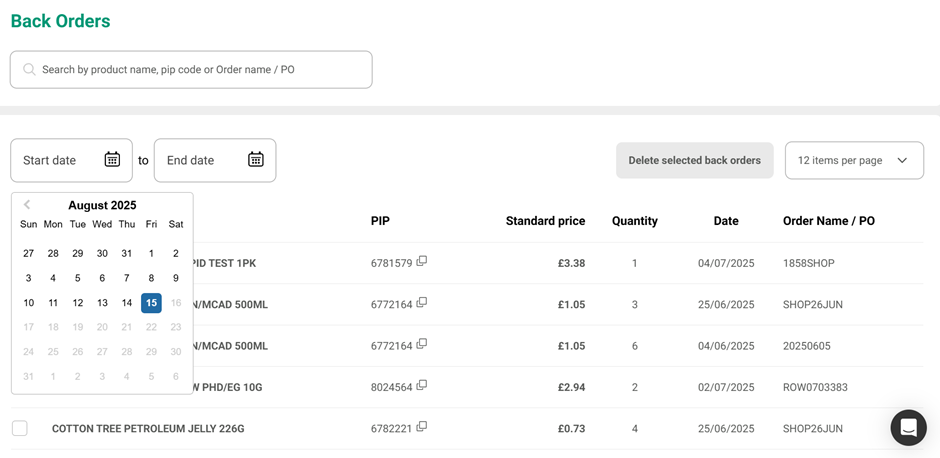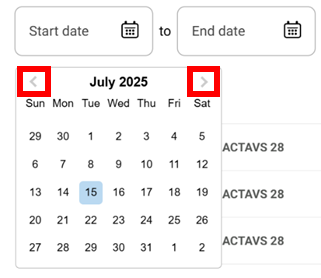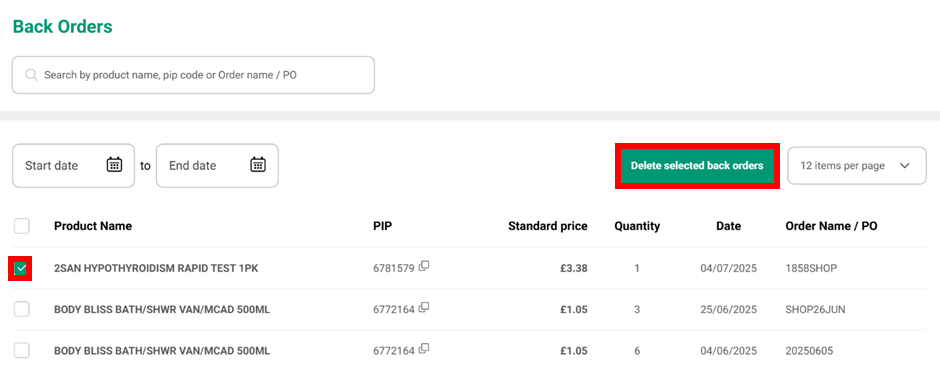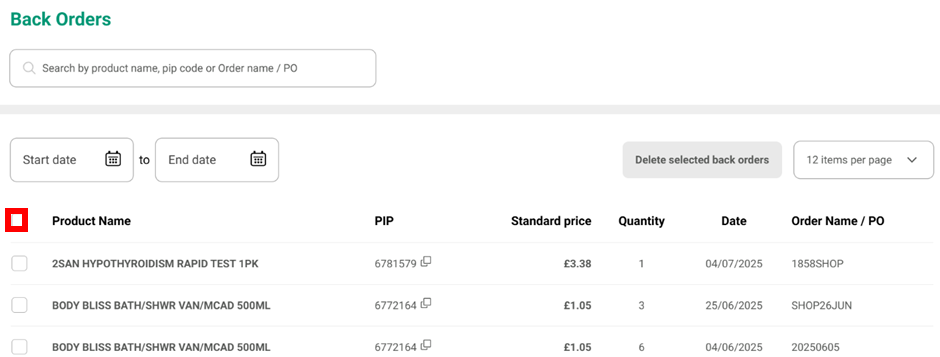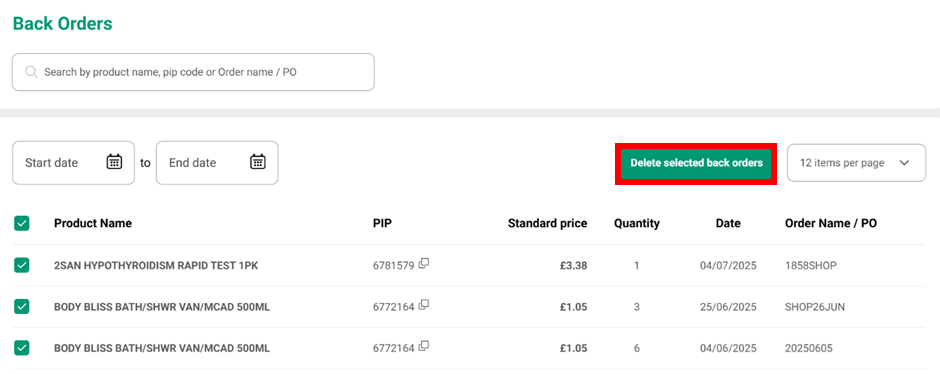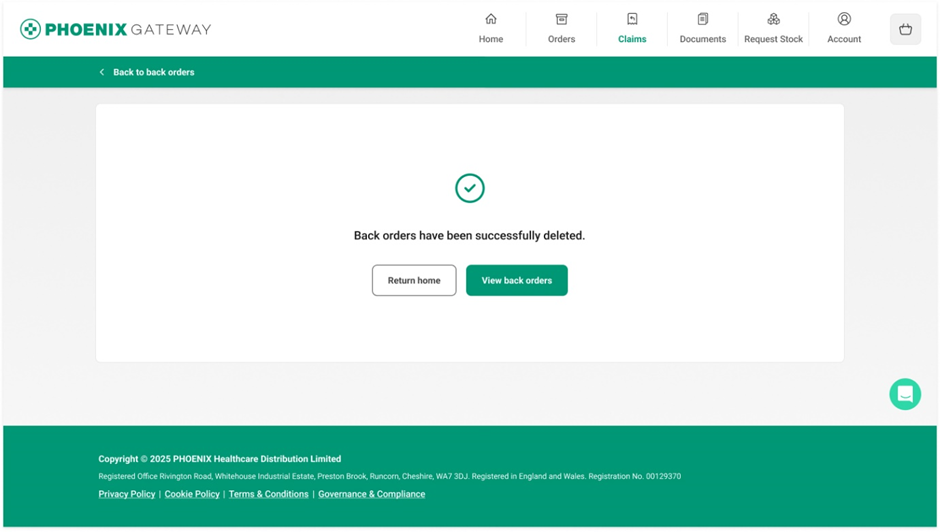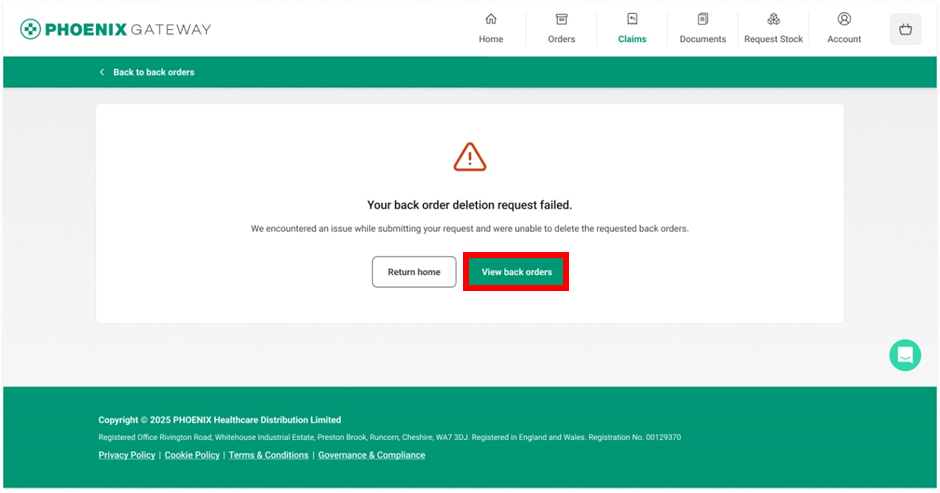Back Orders
If your account is enabled for back orders, the back orders tab shows the items that are listed as exceptions on previous orders (they were out of stock or we couldn’t send the full amount ordered). You can view these items by selecting the “Back orders” tab from the “Orders” section.
This feature needs to be enabled on your account before you can use it, If you see the message below when you select the "Back orders" tab, your account does not have back orders enabled. Please contact PHOENIX customer services to discuss getting back orders enabled.
From this tab you can view and manage your back orders.
For each product you can see:
- Product name
- PIP code – the PHOENIX PIP code
- Standard price
- Quantity
- Date – the date the item was ordered
- Order name/PO – the name or number of the order the product was originally ordered on
You can search through the back ordered items using the product name, PIP code or the order name/number. Type your search into the box at the top of the tab and the back orders will filter automatically as you type.
You can also filter by date using the “Start date” and “End date” boxes. Start date will be the date the search starts, and end date will be the date the search finishes e.g. if you wanted to search orders for the month of July enter the start date as 1st July and the end date as 31st July. Click on the box you wish to enter the date for and a calendar will appear.
Move the cursor to the date you wish to use and click to add it. You can use the arrows at the top of the box to change the month. For convenience, a blue box appears around the day that corresponds to whole months from todays’ date. This screen shot was taken on August 15th so the 15th July has a blue box. If we went back another month there would be a blue box around 15th June and so on for all the months.
You can delete products from back orders. This means we will no longer try and send you the product and it will be removed from any invoices. You will not have been charged for these items.
To delete individual products, click the box next to the products you wish to delete. A green tick will appear next to the product and “Delete selected back orders” will change colour from grey to green. You can remove a tick by clicking the tick box again. Once your product selection is correct, click “Delete selected back orders”.
NOTE: This action is permanent and cannot be undone.
The below would delete the “2san hypothyroidism rapid test 1pk item”
To delete all the products, tick the box at the top – this will select all the products.
Once all the products have been selected green ticks appear next to all the products and “Delete selected back orders” will change from grey to green. At this point you can remove the tick from any products you don’t want to delete by clicking the tick next to the product you don't want to delete.
Once your product selection is correct, click “Delete selected back orders” to delete them.
NOTE: This action is permanent and cannot be undone.
You will get a confirmation message that the product(s) on back order have been deleted.
You may receive an error message if the back order has not been deleted successfully. Click “View back orders” and try and delete the back ordered products again. If you repeatedly get this message, please contact PHOENIX customer services to delete your back ordered products.