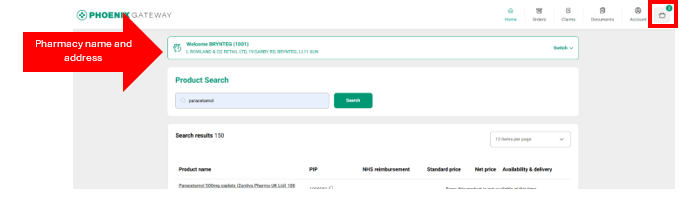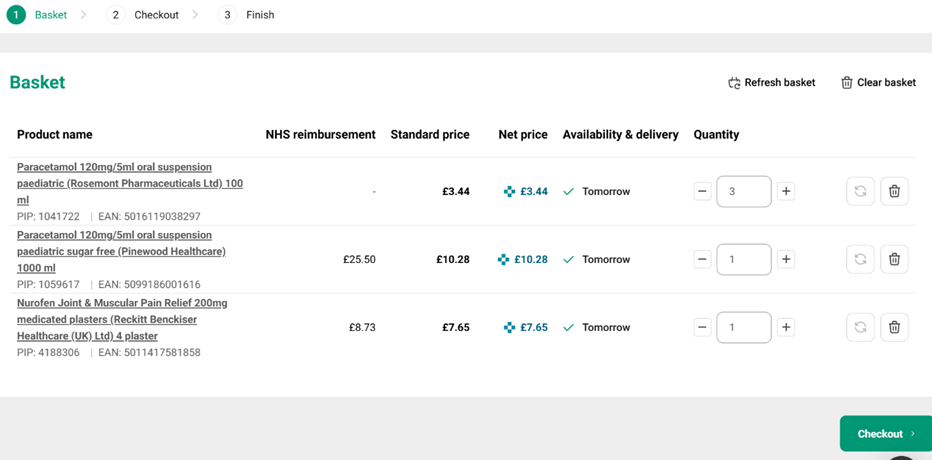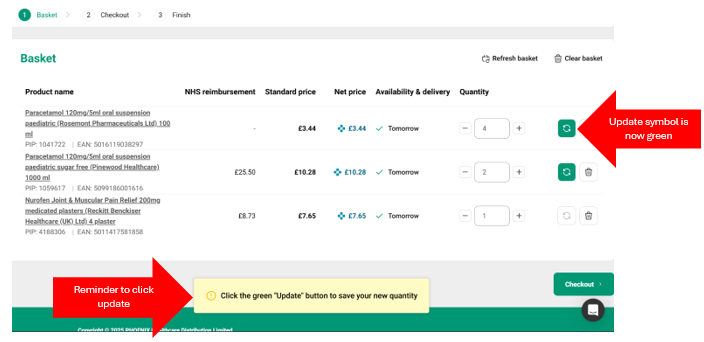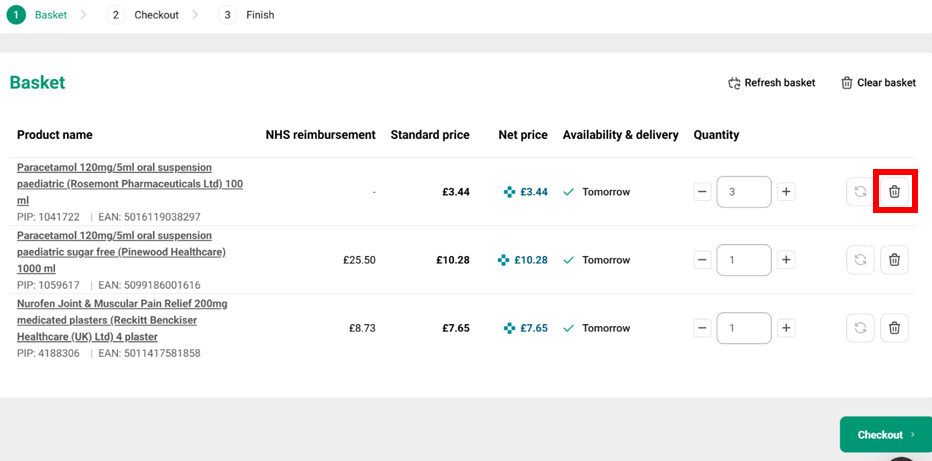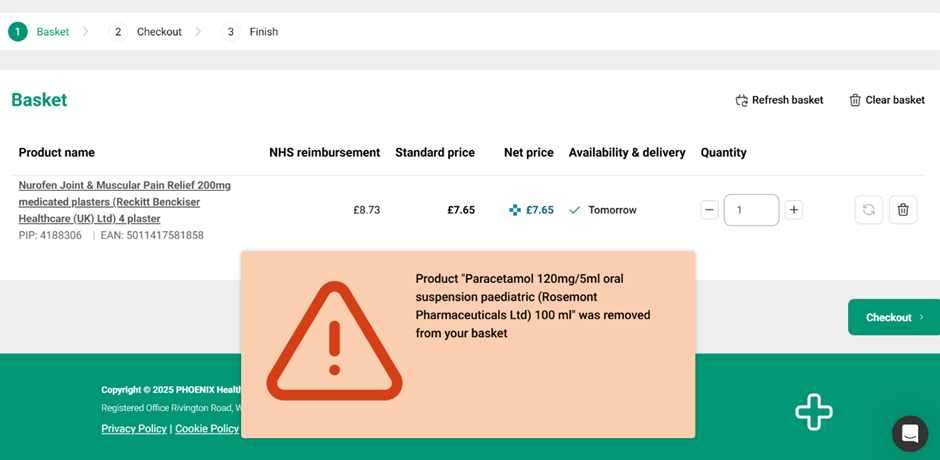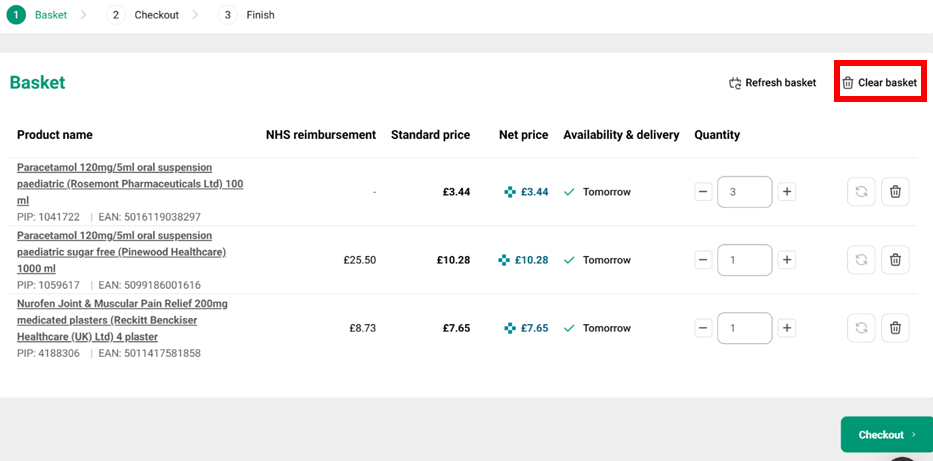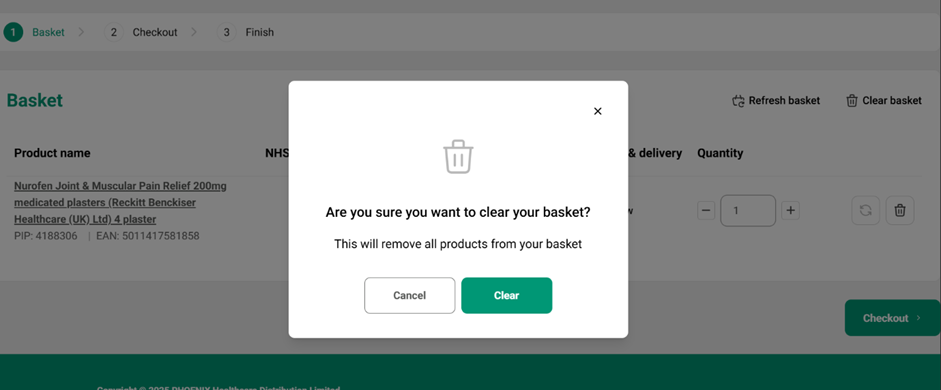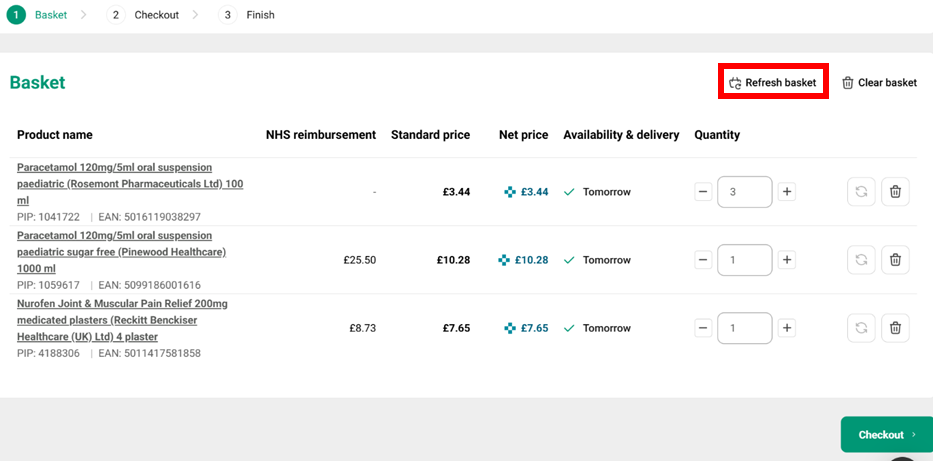Managing the Basket
To view items in your basket, click the basket icon in the top right-hand side of the screen. There will be a number on the basket icon indicating how many products are in the basket but not the total number of items.
The basket displayed will be for the pharmacy shown on the screen. To view baskets for other pharmacies you have access to use the “Switch” arrow on the right-hand side of the pharmacy address box. All changes to the basket will be for the pharmacy shown at the top of the basket only.
You can update items in the basket by changing the quantity or removing the product altogether.
You can change the number of each product in the same way as you did when ordering them. Once you have adjusted the number you need to click the "update" symbol to update the basket. The update symbol will change from grey to green when you change the number of items and there will be a reminder to click this at the bottom of the screen.
Before changing quantities:
After changing quantities:
To remove a product from the basket altogether you need to click the "bin" icon next to the product you wish to remove.
This will generate a message telling you the name of the product that has been removed from the basket.
You can remove all the items from the basket at the same time using the “Clear basket” icon at the top of the basket.
You will get a box confirming you wish to remove all the products from the basket. To remove all the items, click the green “Clear” button or to return to the basket without emptying it click the white “Cancel” button.
You can also refresh the basket to check the prices have not changed, that your products are in stock and that you are viewing the latest version of the basket. You can do this by clicking “Refresh basket” from the top right of the screen.