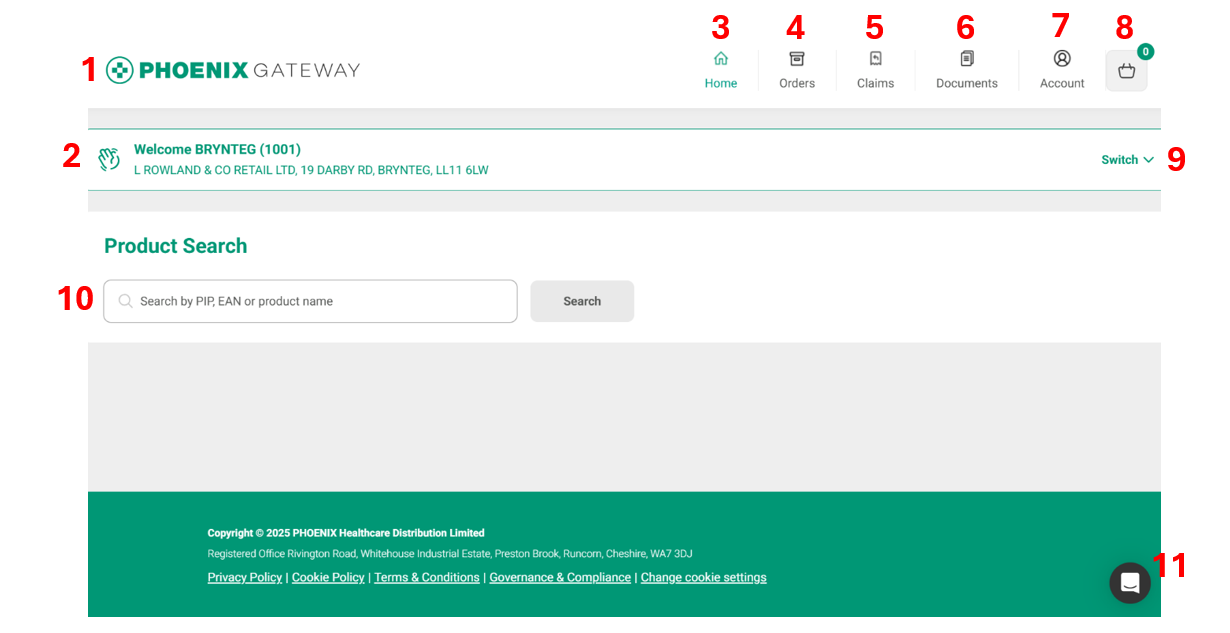Home page
Once you log in you will reach the home page. From here you can search for products or access other parts of PHOENIX Gateway. The screen shot below has been numbered to show you all the home page features.
You can return to the home page from any part of PHOENIX Gateway by either clicking the logo in the top left (numbered 1 on the screen shot) or the home icon (numbered 3 on the screen shot).
-
PHOENIX Gateway logo, clicking here will return you to the home page
-
Your pharmacy name and address, if you have access to multiple pharmacies you can switch between them using the “Switch” arrow on the right-hand side of the address box
-
Home page icon, clicking here will return you to the home page
-
Orders icon, clicking here will take you to the Orders section where you can track your orders and manage back orders
-
Claims icon, clicking here will take you to the Claims section where you can raise a claim and track existing claims
-
Documents icon, clicking here allows you to access statements, invoices, credits and pick notes
- Account icon, clicking here allows you to access your account details (coming soon) and the log out button
-
Basket icon, clicking here takes you to your basket, the small number on the basket indicates how many products are in the basket, not the total number of items
-
Switch arrow for changing between multiple pharmacies (this will only appear if you have access to multiple pharmacies)
-
Product search box (see searching for a product).
- Chat box, use this if you need help using PHOENIX Gateway. It can give you access to documents to support you or help you get in contact with PHOENIX customer services.