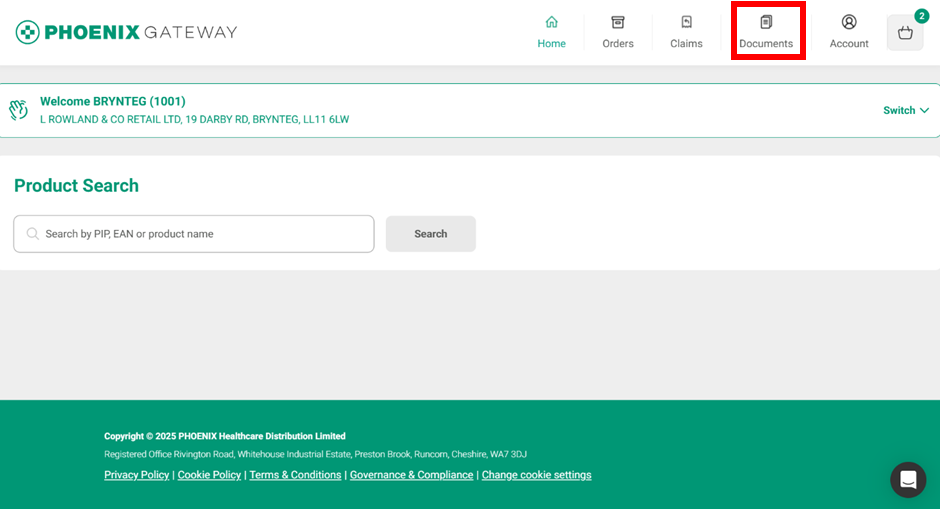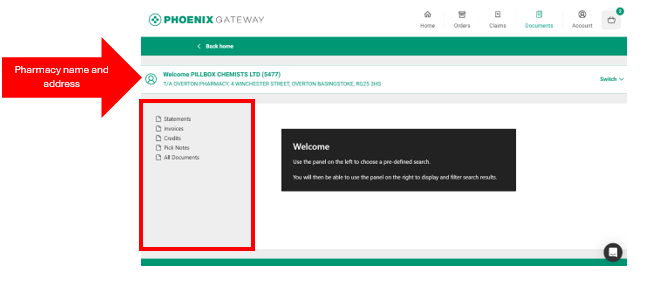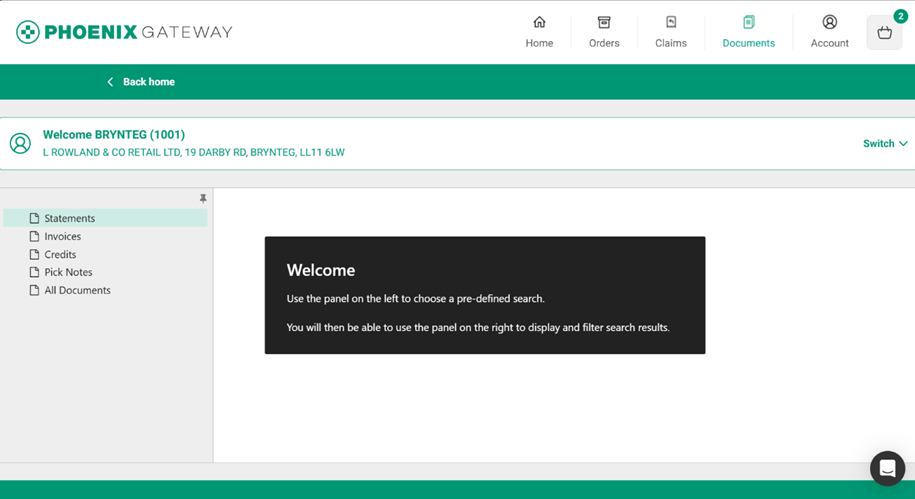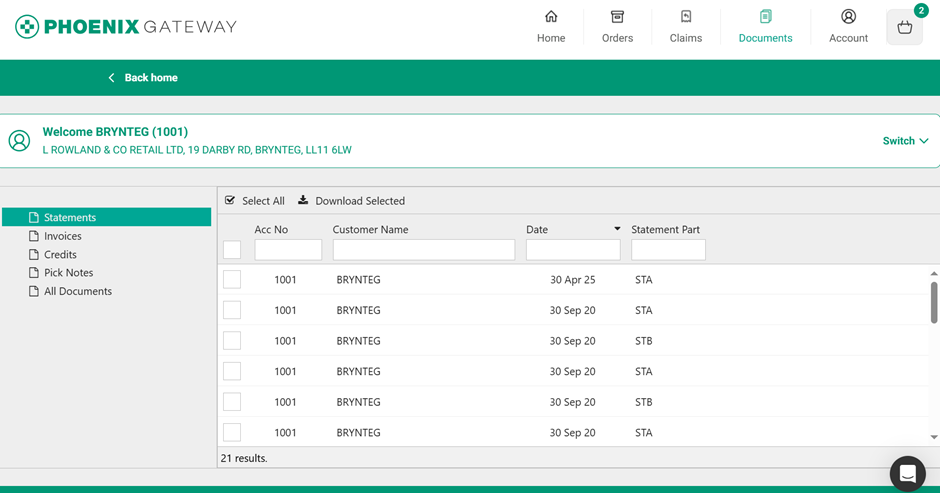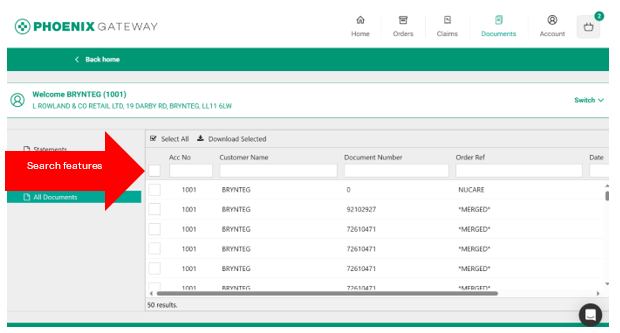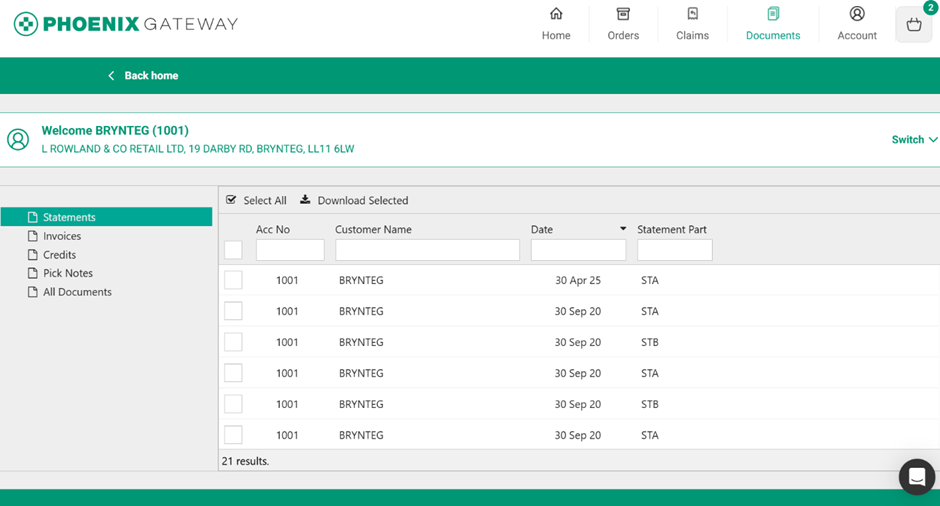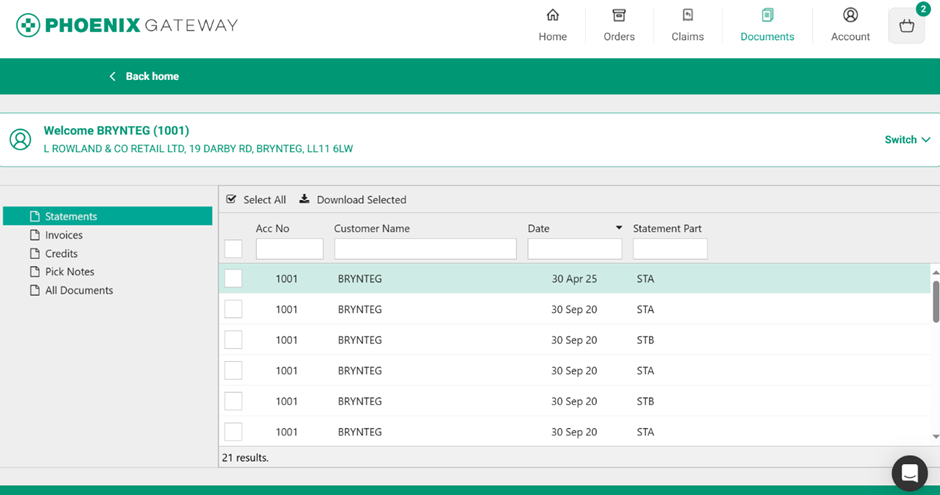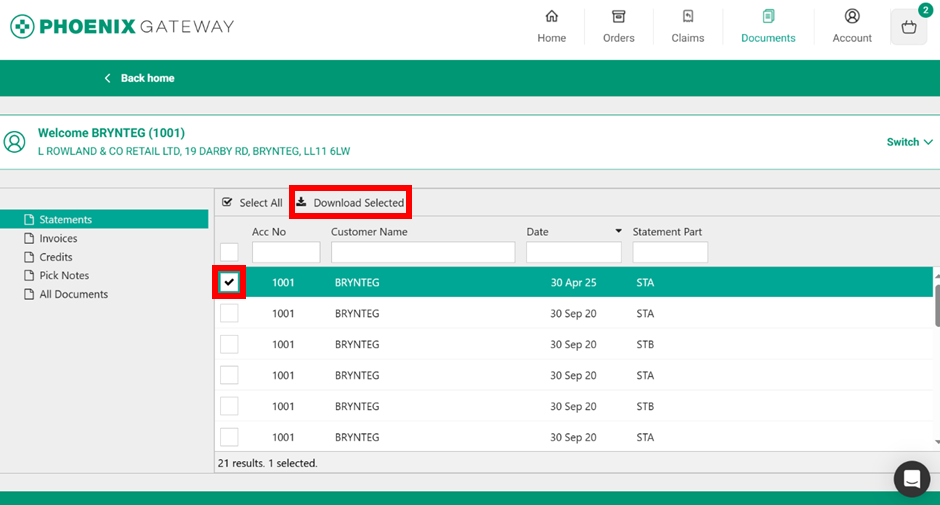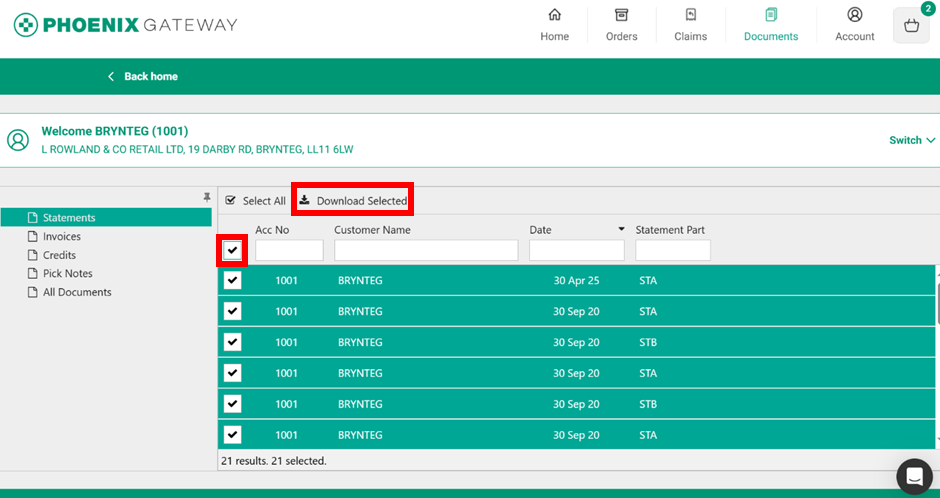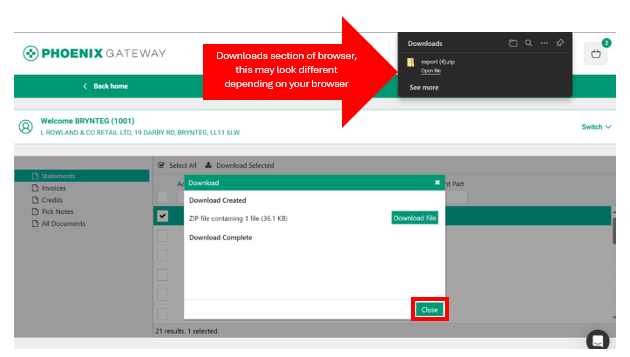Documents
You can view and download several types of documents for your pharmacy. To access these, click the “Documents” icon at the top of the screen.
The Documents section allows you to view and download documents from PHOENIX Healthcare Distribution Ltd. orders. The different types of documents you can access are shown in the panel on the left-hand side of the screen. The documents for the pharmacy displayed at the top of the screen will display. You can change between pharmacies using the “Switch” drop down on the right-hand-side of the pharmacy name and address box.
The available options to view are:
- Statements
- Invoices
- Credits
- Pick notes
- All documents – shows all the document types together.
Click on the document type you wish to view/download. The example below would show statements.
The statements are then listed in date order starting with the most recent. This is the same for all document types.
Searching for Documents
You can use the search features to help find specific documents.
Apart from if statements are selected you can use the following to search:
- Account number - the account number
- Customer name - the account name
- Document number - if you already know the document number
- Order ref - the order reference / PO number entered when the order was created
- Date - DDMMYY format (e.g. 011024 for 1st October 2024)
- Total - total value on the document, e.g. invoice value
If you have selected statements as the type of document, you can search by:
- Account number - the account number
- Customer name - the account name
- Date - DDMMYY format (e.g. 011024 for 1st October 2024)
- Statement part – e.g. STA, STB or STC
Viewing Documents
To view a document, double click anywhere in the green box that appears when you place your mouse over it. The document will then open in a new window as a PDF.
If you need support interpreting any of your documents, you can visit PHOENIX customer services.
The below would show the statement for 30th April 25.
Downloading Documents
To download documents, click the box next to the document(s) you wish to download, then click “Download Selected”.
You can download all the documents at the same time by ticking the box at the top and then clicking “Download Selected”.
After you click “Download Selected”, a box will open in the middle of the screen, and you should see the file appear in the downloads section of your browser. The documents will be PDFs. You can then use the document as you require – you may wish to save or print it out for your records. Once the download has finished click “Close” in the download box to return to the Documents tab.
All documents on PHOENIX Gateway are certified copies of the original so we will accept them as a true document. This will allow you to manage your credits and returns without the trouble of having to request documents from customer service.