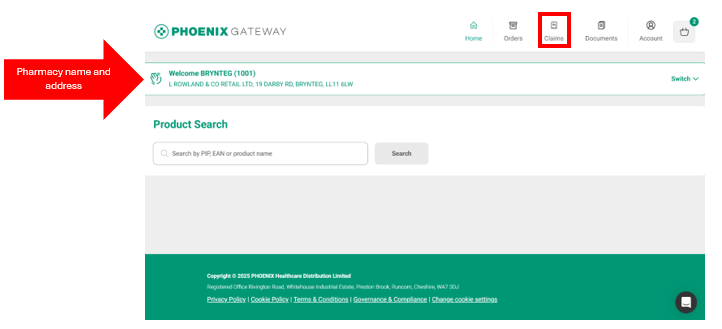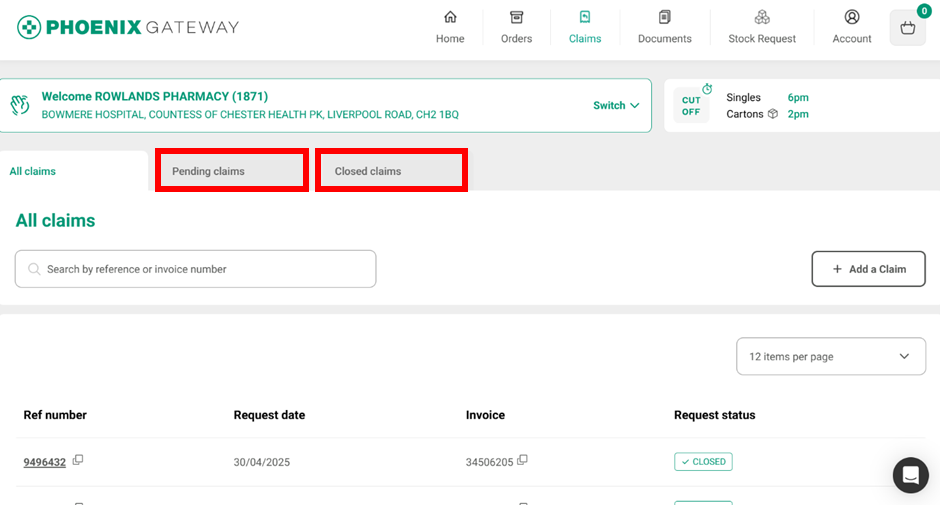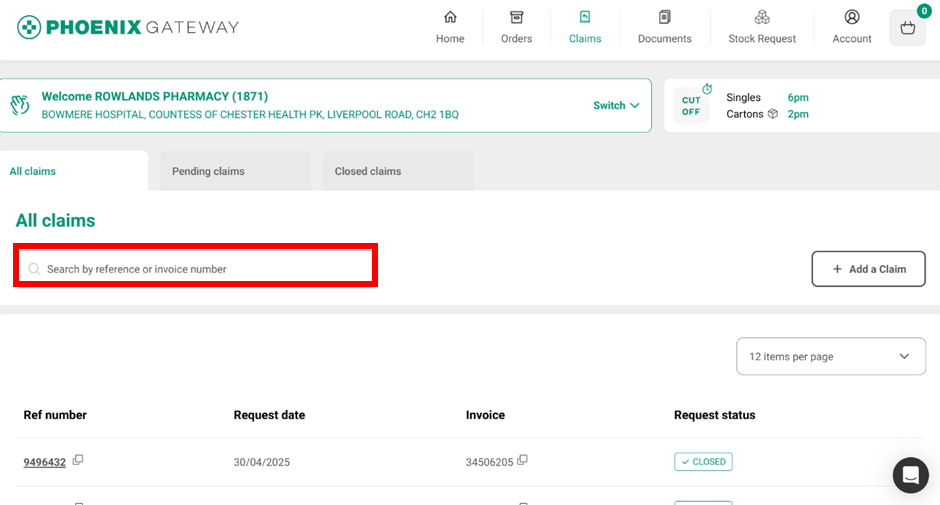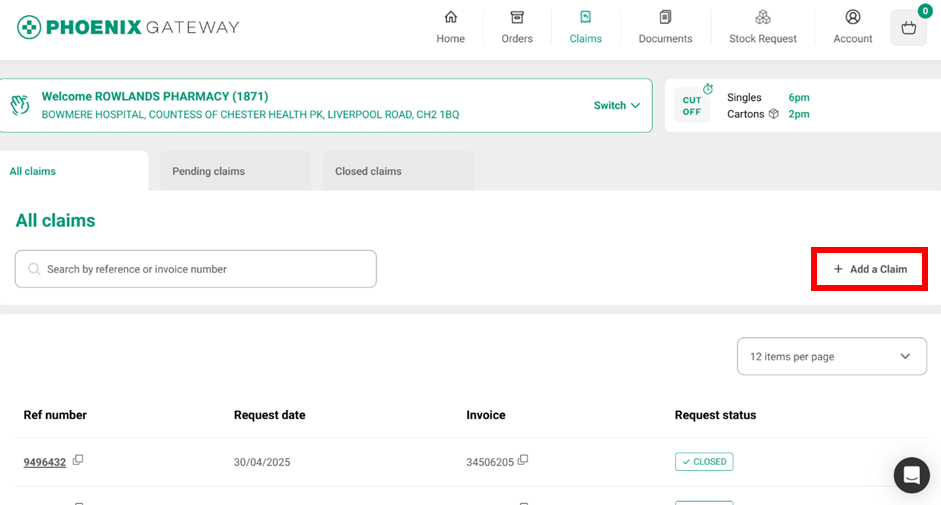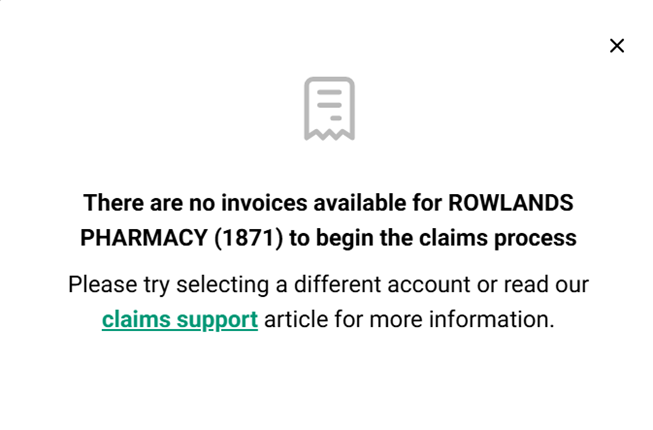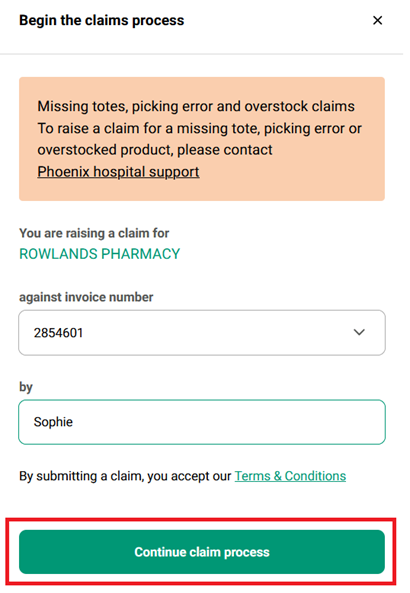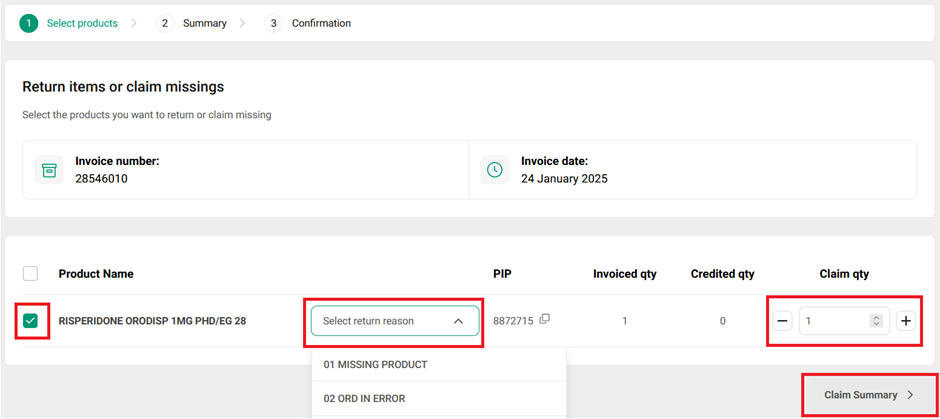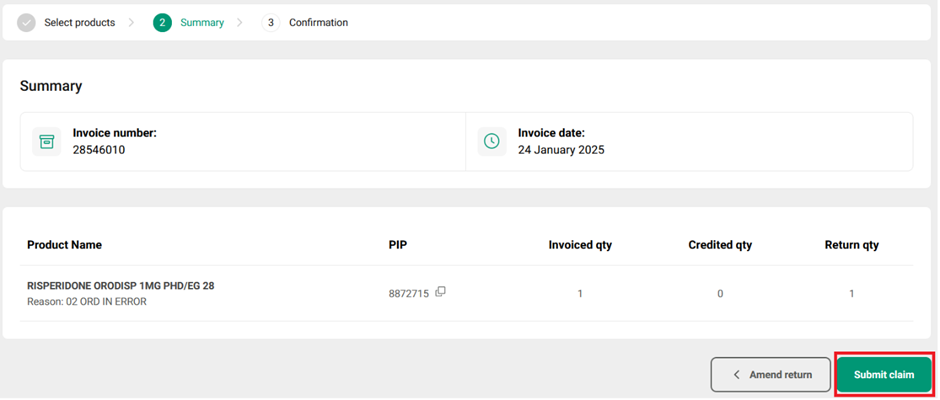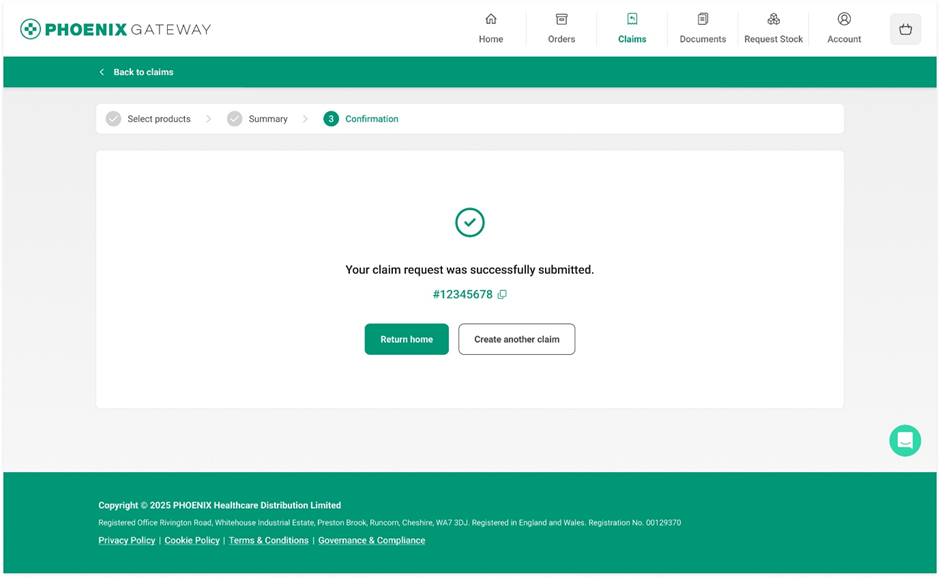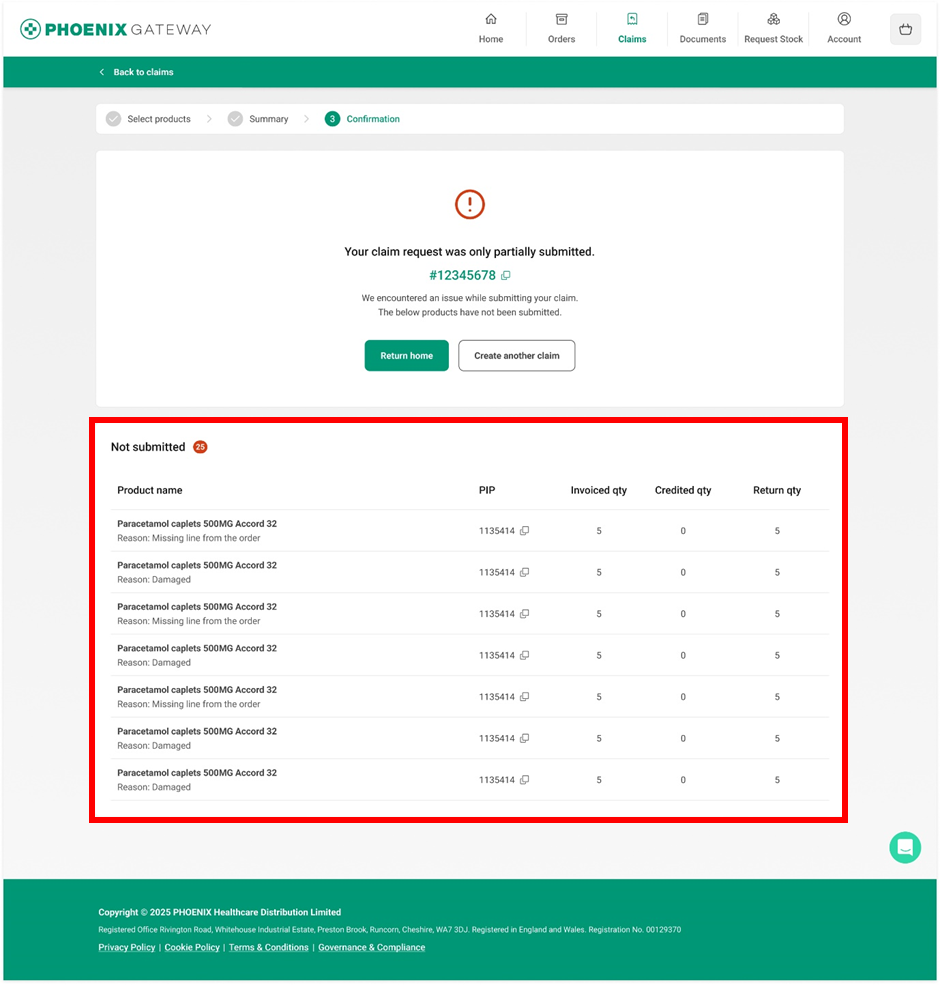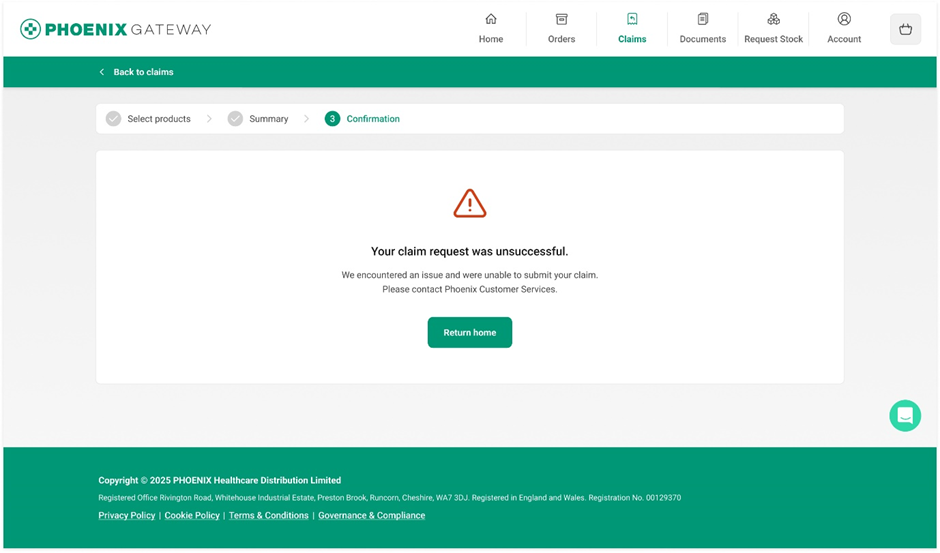Claims
A claim is how you tell us there is an issue with a product and need your money back. You can start a claim using the "Claims" section of PHOENIX Gateway. You can access this by clicking the “Claims” icon at the top of the page. The claims for the pharmacy displayed at the top of the screen will display. You can change between pharmacies using the “Switch” drop down on the right-hand-side of the pharmacy name and address box.
From here you can start a new claim or see the status of any existing claims. The default is to show you all claims, but you have tabs for pending claims and closed claims to make finding a specific claim easier. To use these, click on the tab for the type of claim you wish to view.
You can also search for a specific claim by entering the claim reference number or invoice number into the search box.
For each claim you can see:
- Reference number – the unique number for the claim
- Request date – when you submitted the claim
- Invoice – the invoice number your claim relates to
- Request status – if the claim is submitted, pending or closed
You can easily copy the reference number or the invoice number using the square symbol next to the number you wish to copy.
Starting a Claim
You can start a claim on PHOENIX Gateway for any of the following:
- Damaged goods
- Missing items (not whole totes)
- Duplicate order
- Items that have short expiry dates/ have already expired
- Items ordered in error
If your claim does not fall into one of these categories, e.g. missing totes, picking errors or overstock you need to contact PHOENIX customer services to report your claim directly. Please note you cannot raise a claim for refrigerated products.
Submitting a New Claim
To submit a new claim, click the “+ Add a Claim” button on the right-hand side of the screen.
If you see this message after clicking the button, you have no invoices that you can currently start a claim for. If you believe this is a mistake, please contact PHOENIX customer services directly regarding your claim.
If you can submit a claim, a box will open up for you to enter the invoice number and your name. Once you have done this click “Continue Claim Process”. Clicking this confirms you accept the terms and conditions.
This will bring up a list of products from that invoice. To select a product to claim for click the box next to the product and a tick will appear next to the item. If the item is not on the invoice e.g. we’ve sent a different item by accident (a picking error) you cannot submit a claim on PHOENIX Gateway and should contact PHOENIX customer services instead.
NOTE: do not select all the items on the invoice with the reason ‘missing product’ as the system registers this as a missing tote and will not let you complete the claim. If you need to raise a claim for all the products on an invoice it may be quicker to contact PHOENIX customer services directly.
For each product you have selected please select the reason for the claim from the drop-down list (click the arrow at the side of the reason box) and how many of the product you are claiming for (use the +/- buttons or type the number in and delete the 1 afterwards). Once this information is all completed and correct click “Claim Summary” to continue.
You will then be shown a screen with a summary of what you are claiming for.
If the details are correct click “Submit claim” to finish submitting your claim.
If the details are not correct click “Amend return” to go back to the previous screen and make any necessary changes.
You will then receive a confirmation your claim has been submitted successfully, and your claim should be visible in the “Pending claims” tab with the status “Submitted”.
Clicking “Return home” will take you back to the home page or “Create another claim” will allow you to submit another claim.
You claim may also be partially successful. This means that some of the items were claimed for but some were not. The system will list the items that were not submitted underneath the notification for partial success. Try creating a new claim for these items and if you are still unsuccessful, contact PHOENIX customer services to submit a claim for these items.
Your claim may also be unsuccessful. You should contact PHOENIX customer services directly to submit a claim for these items.